This article describes how to use Softaculous to clone a website. Cloning enables you to create an exact copy of an existing Softaculous installation. You can then use the cloned site to safely develop and test changes before you apply them to the primary installation.
Cloning a site
The following procedure uses a WordPress installation as an example of how to clone a site. To do this, follow these steps:
- Log in to cPanel..
- In the SOFTACULOUS APPS INSTALLER section of the cPanel home screen, click Softaculous Apps Installer. The Softaculous installer page appears.
- Click the All Installations icon
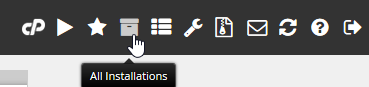
- Locate the installation (such as WordPress) that you want to clone, and then click the Clone icon.
- The Cloning page appears
- In the Choose Protocol list box, select the protocol.
- If you have an SSL certificate installed on your site, select https://or https://www. If you do not have an SSL certificate installed on your site, select http:// or http://www.
- In the Choose Domain list box, select the domain for installation, or accept the default value.
- In the In Directory text box, type the destination directory for the clone. For example, type wp-clone.
- In the Database Name text box, type the name of the database to create for the application, or accept the default value.
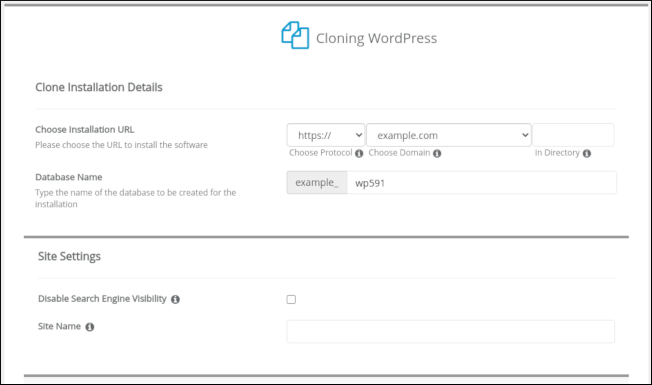
- ClickClone Installation:
- Softaculous clones the site.
- The time required to clone a site depends on the size of the source installation.
- The username and password for the cloned site are the same as for the source installation.


