In order to create email forwarding in cPanel, follow the instructions below;
for cPanel paper_lantern theme
for cPanel x3 theme
for cPanel paper_lantern theme:
1. Log into your cPanel, navigate to Email section > Forwarders:
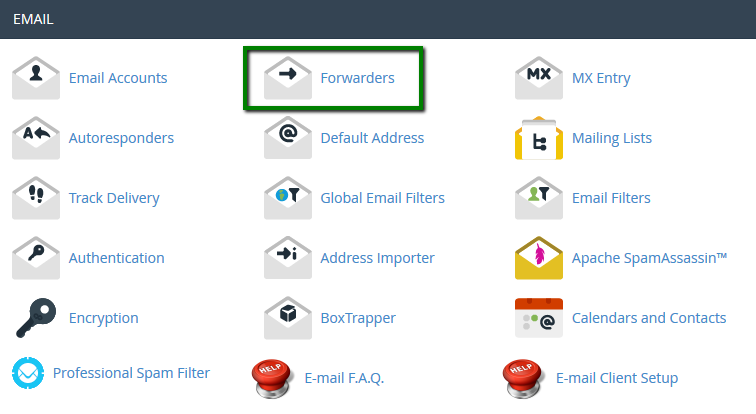
2. To create new forwarding rule, click on Add Forwarder:
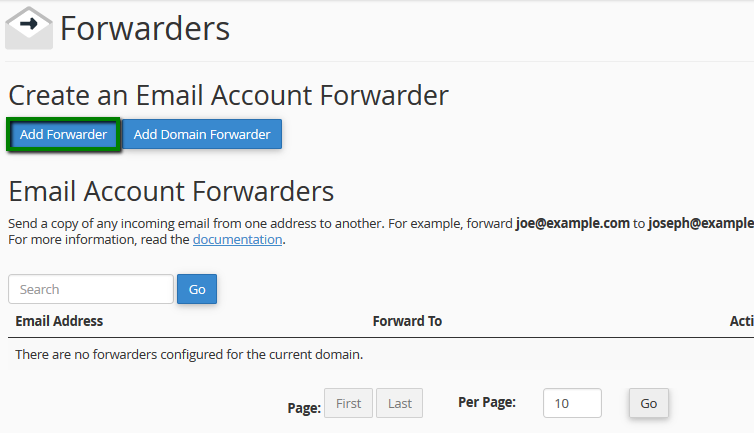
3. Fill out the fields and when ready click on Add Forwarder:
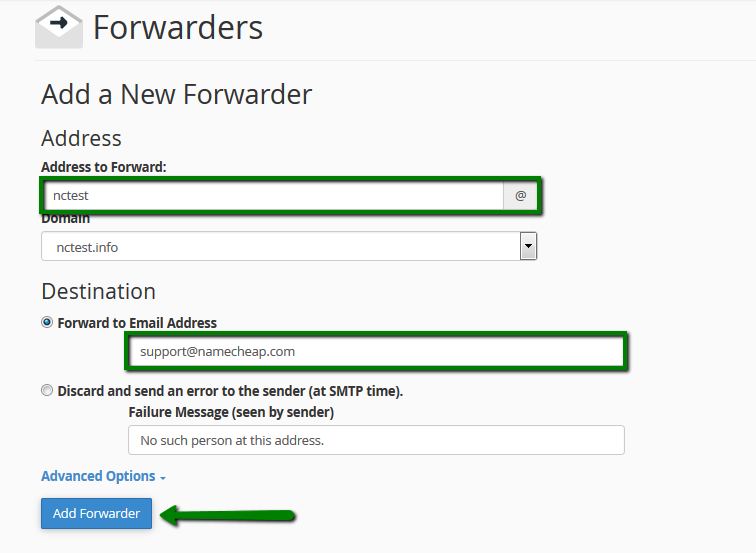
NOTE: You can forward emails sent to non-existent mailbox without having to create the mailbox itself.
If you would like to set up catch-all, you can use Default Address menu:
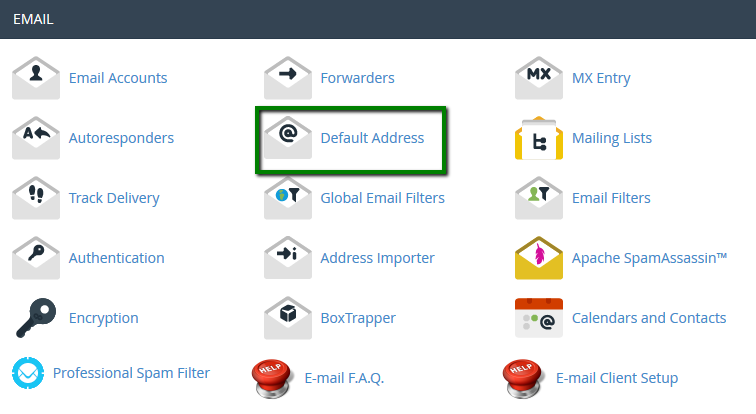
The default email address will 'catch' any mail that is sent to an invalid email address for your domain.
So if you would like all email sent to @yourdomain.com to be forwarded to existing mailbox [email protected], the forwarder should look as follows:
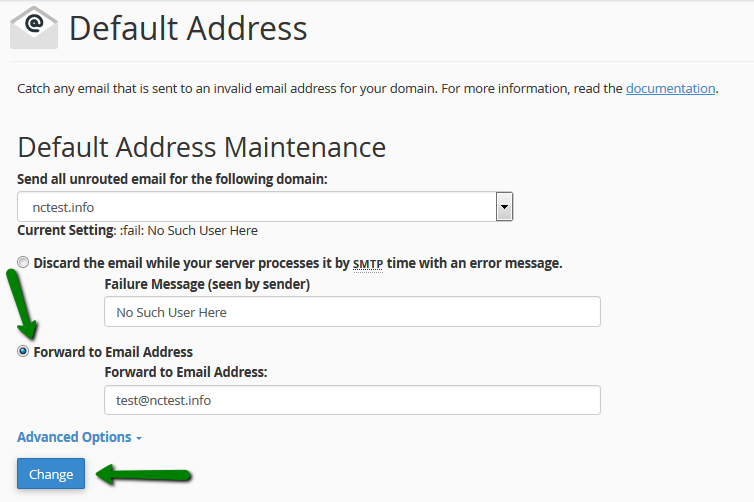
for cPanel x3 theme:
1. Log into your cPanel, navigate to section Mail > Forwarders:
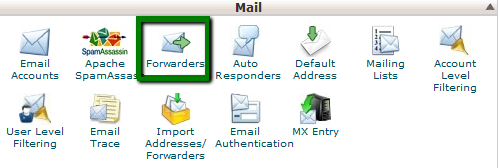
2. To create new forwarding rule, click on Add Forwarder:
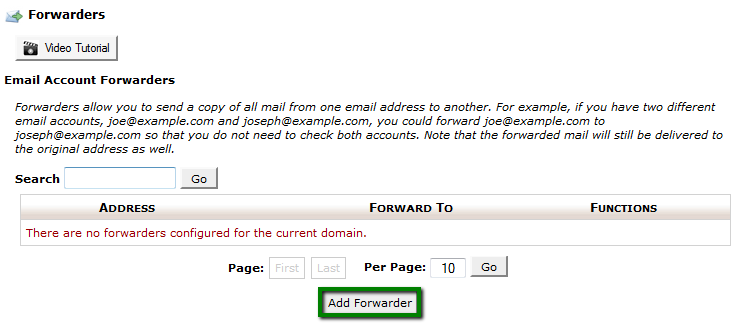
3. Fill out the fields and when ready click on Add Forwarder:
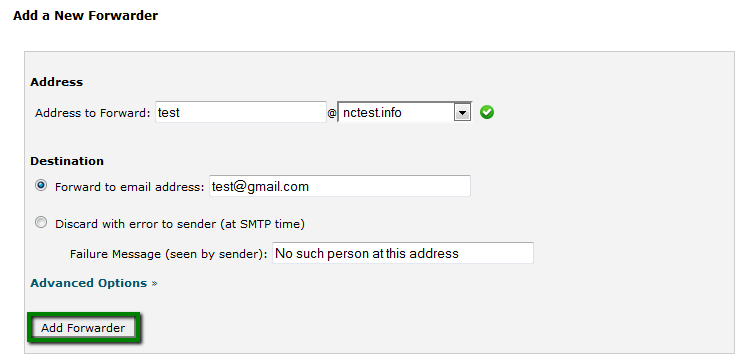
NOTE: You can forward emails sent to non-existent mailbox without having to create the mailbox itself.
If you would like to set up catch-all, you can use Default Address menu;
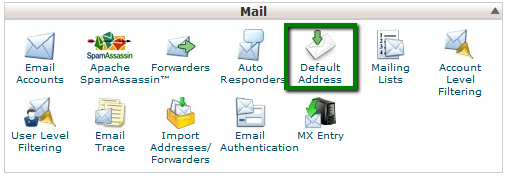
The default email address will 'catch' any mail that is sent to an invalid email address for your domain.
So if you would like all email sent to @yourdomain.com to be forwarded to existing mailbox [email protected], the forwarder should look as follows:
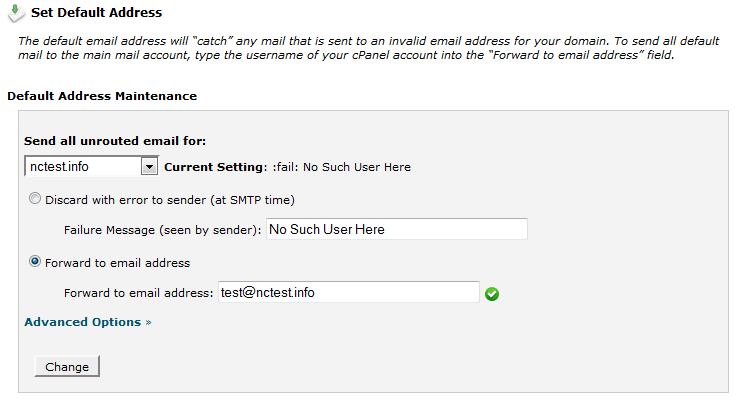
That's it!


