The PHP scripting language is extensively used on websites for content and applications. The term PHP stands for Hypertext Preprocessor. PHP is usually integrated in HTML code and executed on a server. This technology is used by the most popular CMSs, or Content Management Systems, such as WordPress.
PHP is usually given in conjunction with MySQL, a database management system that is particularly easy to learn for novice programmers.
Unless you're on a Virtual Private Server or VPS plan, PHP is installed by default on your hosting account. You don't need to install it manually; you may use it right away on your website.
In most cases, the most recent version of PHP is the best to utilize in terms of security, speed, and functionality. There are, however, certain older apps that are incompatible with the most recent version of PHP. As a result, you might need to execute them on an earlier version of PHP.
Changing Your PHP Version
To begin, go into your cPanel account and proceed to the Software Tab, where you'll find the Select PHP Version tool.
You may choose the PHP version that your website requires from this menu. After you've chosen the version you want, hit Set as current. The modules that are available for this specific PHP version that you're using right now are listed below. You can deactivate or enable them as needed to ensure that your website runs well.
The PHP settings, such as upload max filesize, max execution time, memory limit, and so on, may be modified on the Options tab at the top. We'll go over the settings you'll be modifying in most situations below.
- upload max size – You may change this value to change the maximum upload file size that your site should support. If you're uploading a huge MySQL database, for example, you might need to adjust this number.
- max execution time — This parameter can be modified to a greater limit if necessary, and it displays the maximum execution time a script should take.
- post max size — This is the most frequent value in web forms, and it indicates the maximum amount that GET and POST variables may take.
- display errors - If you set this value to 'On' instead of the default of 'Off,' your browser will show PHP script errors.
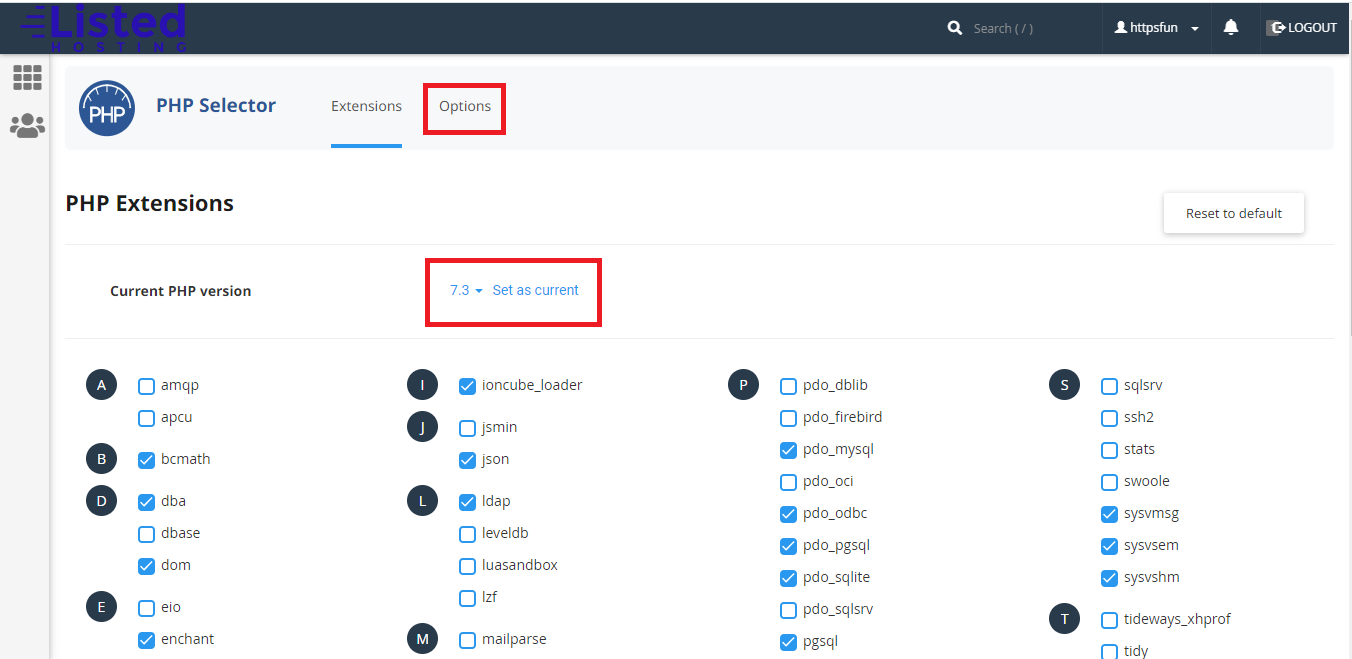
That's all there is to it when you want to alter the PHP version on any website. The finest part of cPanel is how simple it makes PHP modification. We hope that our tutorial will aid you in fine-tuning the settings to meet your specific requirements.


